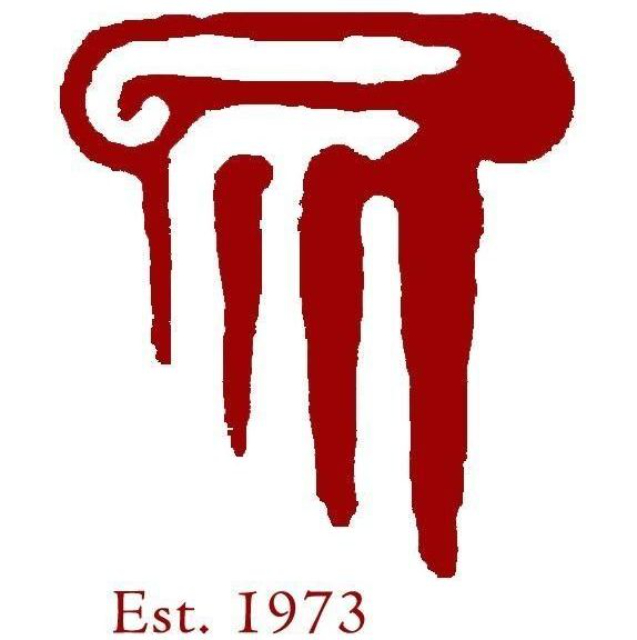INSTRUCTIONS FOR ACCESSING YOUR DIGITAL IICRC STANDARDS

Accessing Your Digital Standard:
- After purchase, look in your inbox for the email with your license code
- Go to the eVantage Vital Source Bookshelf website here: https://evantage.gilmoreglobal.com/#/user/signin
- If you do not already have an account on here, please create one now
- Once logged in, click “Redeem Codes” at the bottom of the page
- Enter your license code and click “Redeem”
- The Standard should populate within your Bookshelf so you can view it
How to Copy and Print on the Bookshelf
Copying:
- Log into your Bookshelf account here: https://evantage.gilmoreglobal.com/#/user/signin OR log onto your Bookshelf offline application
- Click the Standard you need to copy/print a section from
- Highlight the section you need
- A pop-up box will appear, select “Copy”
- You may then paste it wherever needed
- Important: You may only copy a maximum of one page at a time on the online Bookshelf and two pages at a time on the offline Bookshelf application (On the Offline App you can select in the settings to have the pages facing each other or have a continuous scroll option instead. This will allow for copying two pages at the same time.)
Printing:
- Log into your Bookshelf account here: https://evantage.gilmoreglobal.com/#/user/signin OR log onto your Bookshelf offline application
- Click the Standard you need to copy/print a section from
- Click the three dots in the upper right corner of the page
- Select “Print”
- Put the page numbers of the current Standard you have open that you want to print (Only two pages at a time may be printed)
- Click “Print”
- Your print options on your computer will pop up and you can continue to print as you normally would for anything else